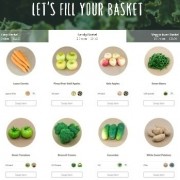Shopping How-to
Shopping your home-delivered farmers market is quick & easy
– By the Veggie Fairy Team:
Here’s a step-by-step shopping how-to that will help you place the order you want (or skip a week):
1. Choose a basket size
When your online farmers market is open, the first thing you see is the Market Page. Go to the top and choose a basket size. Each basket comes prefilled with seasonal produce – 5 choices in the Easy Basket, 8 choices in the Family Basket, 11 choices in the Veggie Lover Basket.
2. Customize
Next, make any changes you want by swapping items or filling a customized basket from scratch. You do it like this:
- SWAP: After you choose the best basket for you, check out what’s in it. Let’s say you don’t want green tomatoes. Click on the “Swap Item” button below the tomatoes and you’ll see all the other available items.
- START FROM SCRATCH: But say you want even more choices. In that case, just fill your basket from scratch. Scroll down to the “Fancy a change?” line, and at the end of that line, click on “Customize it here.”
- CLICK (+) OR (-): That takes you to the full range of everything our farmers have ready for harvest. Click the plus sign (+) below the items you want until all the photo slots in the upper left are filled. Again, that’s 5 choices for the Easy Basket, 8 for the Family Basket, and 11 for the Veggie Lover Basket.
- UPDATE ORDER: Once all the choices are filled, the “Update Order” button will appear in the upper right. Click on it and you’re done! (Unless you want to order Extras – read the rest of this post for more on that.)
- MAKE CHANGES ALL WEEKEND: You can keep changing your mind and adding and subtracting from your basket all weekend.
3. Premium items
Milk, eggs, bread, butter or cheese, meat, and more are available as Premium basket items that you can swap in for an additional charge. Or you can buy them as Extras — the choice is yours. When you swap or customize, it’s easy to spot each Premium item by the $-sign on its picture.
The additional charge is also clearly marked. When you’re all done ordering and check your order details, if you ordered any premium items, the additional charges are listed there, too. So you always know how much you’re paying.
4. More info on items & farmers
Need more info about an item? Click on the tiny round photo of it under its name. Want to know who grew it or made it? Click on the other tiny logo/people pic.
5. Choose “Extras”
Once you’re done filling your Easy, Family, or Veggie Lover basket, you can also add Extras – just scroll down the Market Page. There are a number of category tabs in the Extras section, including Bakery, Produce, Dairy, Artisan Goods, Gluten Free, Meats, and Prepared Foods. To see what’s available in each category, click on its tab.
- TO ADD MORE OR LESS OF THAT ITEM: To add more, keep clicking the +. If the + doesn’t light up, that means there’s only enough of that item for you to order one. If you change your mind and want to remove an item, click the minus sign (-) below that item.
6. Enter a promo code
When you’re all done filling your basket and adding Extras, scroll further down the Market Page. If you have a promo code, a.k.a. veggie fairy code, enter it and click “Apply”.
7. Save and review!
Then scroll down again to the very bottom of the Market Page and click the big green “Save And Review My Order” button. YOU MUST CLICK “SAVE AND REVIEW” TO PLACE YOUR ORDER. If you don’t, your carefully filled basket will go POOF and your veggie fairies will never know it existed. Instead, they’ll deliver the original pre-filled basket, which will leave you disappointed, and that will make your fairies very sad. And there’s nothing sadder than a sad veggie fairy.
- FYI – YOU’LL GET A CONFIRMATION EMAIL: When you save your order, you will receive a confirmation email. If you receive a confirmation, we got your order. If you don’t receive a confirmation, we didn’t get your order.
8. Want to change your order?
So let’s say you click “Save And Review My Order”… and then you change your mind. That’s okay! You can still make as many changes as you want until 11:59pm when the clock strikes midnight on Sunday night. To make changes, scroll down to the bottom of the Summary Page and CLICK ON THE PURPLE “EDIT MY ORDER” BUTTON. That will re-open your order, taking you back to the Market Page.
9. Always click “Save And Review”!
Just remember: Each time you re-open your order, always click the “Save And Review My Order” button AGAIN at the bottom of the Market Page. Otherwise your basket reverts back to the previous saved order.
- FYI – YOU’LL GET ANOTHER CONFIRMATION EMAIL: Every time you click “Save and Review”, you’ll receive another confirmation email. If you don’t receive another email, that means your latest order change wasn’t entered. So be sure to click “Save and Review” every time you change your order.
10. Skip a week
Then again, maybe you don’t want to place any order at all. You can skip or pause your deliveries at any time.
- WHEN THE MARKET IS CLOSED: Sign in and hover over the purple gear icon in the upper right corner. In the drop down menu, click on “Delivery Preferences” and follow the directions. Be sure to click the “Save” button at the bottom!
- WHEN THE MARKET IS OPEN: Go to the very bottom of the Market Page. Underneath the “Save And Review My Order”, there’s a red “Skip This Week” button. Click it.
- YOU CAN CHANGE YOUR MIND ABOUT SKIPPING, TOO: On the You Skipped This Week Page, just click the green “On second thought, I’d like to place an order” button to re-open your order and go back to the Market Page.
- YOU CAN CHANGE YOUR MIND MORE THAN ONCE: But if, on third thought, you decide you really do need to skip this week after all, YOU MUST CLICK “Skip This Week” AGAIN.
- FYI – YOU’LL GET YET ANOTHER CONFIRMATION EMAIL: Every time you click “Skip This Week” or “Save And Review”, you’ll receive another confirmation email.
11. The bottom line
Basically, every time you open the Market Page, click either “Save And Review My Order” or “Skip This Week” to make sure you get what you want! ON MONDAY MORNING, YOU’LL RECEIVE A FINAL CONFIRMATION EMAIL THAT YOUR LAST CONFIRMED ORDER WENT THROUGH.
ABOUT SEASONAL ROOTS
Since 2011, Seasonal Roots’ home-delivered farmers market has connected Virginia families with local family farmers who use sustainable, humane practices. Our veggie fairies – mostly moms who believe in living better through scrumptious, healthy eating, being kind to animals, protecting the environment, and spreading joy – home-deliver freshly harvested produce, pastured eggs, grassfed dairy and meat, plus artisan fare. We empower our members to eat better and live better with more nutritious, flavorful food that’s good for us and good for the planet. More info at seasonalroots.com.